Skip navigation
For over 35 years, Intelligent PCB Manufacturing
Automation Software
Be production ready in minutes, not days.
There are several options for creating Assembly Documents with the Unisoft software. A popular option is SINGLE PAGE EACH STEP which results in a document that looks like the one below where each Step in the assembly process is printed on one sheet for each side of the PC Board assembly. Matching Kitting Labels are also created. Note in the figure below that the load list of the components to be inserted at that step are listed by part number at the top of the same sheet with the PC Board assembly under it and on the PC Board the components to be inserted at this step are colored with matching colors to the load list above it.
The Unisoft software allows you to quickly create matching assembly lists and assembly drawing sheets for each step in the assembly process. Part numbers are automatically assigned to the assembly step you wish (for example: Step 1 for Hand Inserts, Step 2 Chip Shooter components, etc). The part numbers are then automatically uniquely colored. If needed, overlay annotation notes can be added to each step. Next for each step matching assembly lists and assembly drawings are created. These drawings can either be printed or save to a file (PDF Adobe, etc.) or displayed on the screen.
How to create assembly documents - assembly documents manual.
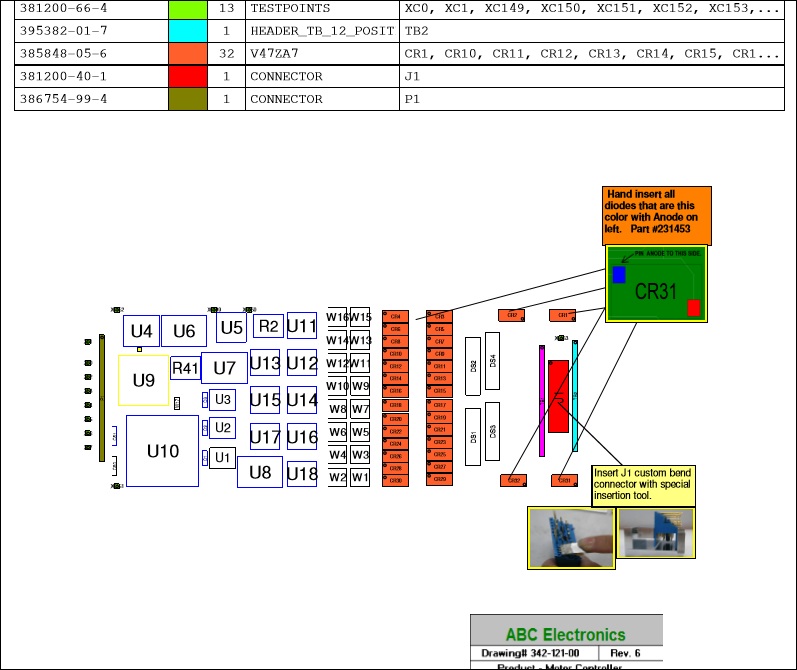
Assembly documents - multiple pages per step.
Assembly documents - kitting labels.
Assembly documents - Powerpoint and custom types.
Paperless assembly instructions - use display only for slide line PCB assembly, etc.
For further details on features and operations contact Unisoft directly. Or from the Start Menu or from where you installed the Unisoft software please review the manual by clicking the "Pronto … Quick-Start Manual" in the Unisoft folder.