Skip navigation
For over 35 years, Intelligent PCB Manufacturing
Automation Software
Be production ready in minutes, not days.
A Bill Of Materials (BOM) comparison of two BOM files can be done quickly using the Unisoft software. There are two methods for BOM file comparison using the Unisoft software and outline here is method #2.
The BOM file comparison Method #1 is usually the preferred comparison procedure. BOM File Comparison - method #1 has more details.
The total time to compared 2 BOM files using this method #2 is typically 1 to 2 minutes. By comparing the two files changes made between revisions can be identified. The brief procedure below assumes you have some previous working knowledge of the software. We are available any time to go online and review this software feature with you.
The Unisoft software can also compare CAD files. For more detail on CAD file comparison see CAD-FILE-COMPARISON.
TO USE: For BOM file comparisons using this method #2 import the first BOM file to be compared and export out a standardized BOM file from the software. Clear the BOM information and import the second BOM to be compared and export out a standardized BOM file. The output the Unisoft software creates is a very consistent BOM file that has the same format everytime which aids in the accurate quick comparison of the two BOM files.

You have a choice of either exporting a standardized BOM by reference designator or by part number. For BOM comparisons we recommend using "Sort by reference designator".
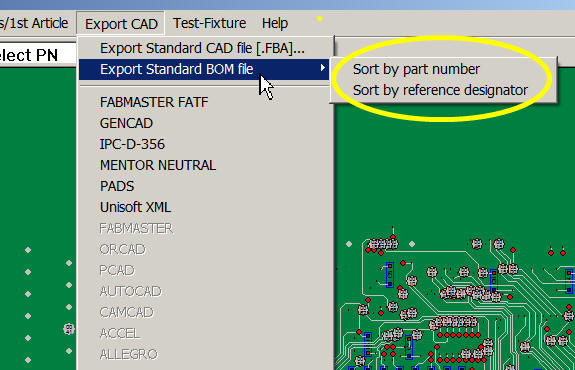
Next open the two exported BOM files in any of the many file compare programs available and compare the differences in the two files if any. There are many free file compare programs and below we have used a free open source program call Winmerge. As you can see in the figure below BOM 1 is compared with BOM 2 and everything that's changed is indicated for example C16 below has a new part number, C18 has been removed, C188 has been added, C20B has been added and C27 has an added alternate part number.
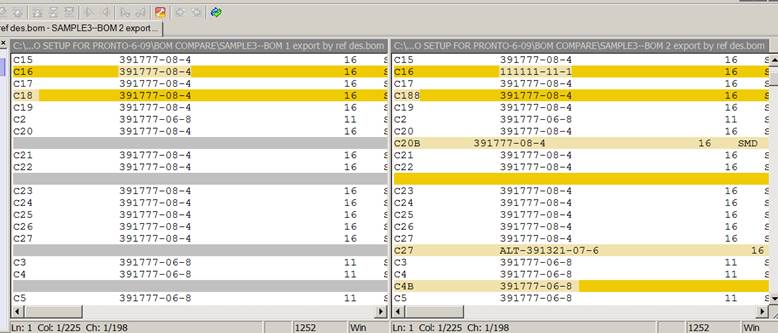
A few compare programs that are free:
The Unisoft software also has additional BOM cross-check and BOM clean-up features. The software automatically detects and lists duplicate components, components in BOM and not in CAD and components without part numbers "Do Not Install Components". This cross-checking for errors and inconsistencies is done automatically when the BOM file is imported along with either a CAD, Gerber or X/Y Rotation file. Go to Cross-checking the Bill of Materials (BOM) to find out more.