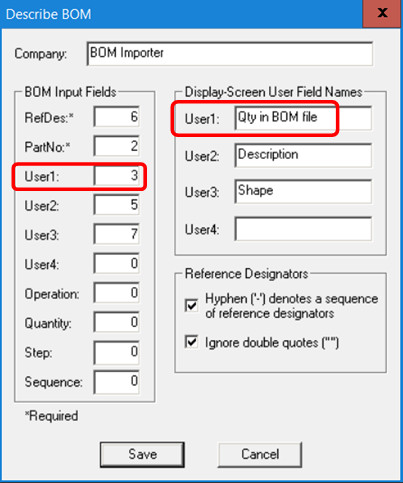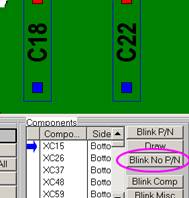Skip navigation
For over 35 years, Intelligent PCB Manufacturing
Automation Software
Be production ready in minutes, not days.
Cross-checking and cleaning up the Bill of Materials (BOM) is critically important for Contract and OEM manufacturers for fast and accurate New Product Introduction (NPI).
The Unisoft software aids in BOM cross-check and cleanup by matching the assembly PCB assembly / PCBA data file(s) to the BOM data file. The first step is to import the assembly which can be either the CAD file or Gerber file or XY center rotation file. The second step is to import the BOM data file. At this point you now have several ways to cross-check and cleanup the BOM and you can use as many of them that follows as you desire:
REPORT EXAMPLE:
Warning: Refdes 'U7B' in BOM but not in CAD.
Warning: Duplicate BOM for REFDES 'U5'.
REPORT EXAMPLE:
Totals: 27 part numbers
303 components have part numbers
11 components do not have part numbers
REPORT EXAMPLE:
4 components do not have part numbers
------------------------
C1 Has no part number Top side SMD C10 Has no part number Bot side SMD C11 Has no part number Bot side SMD C2 Has no part number Top side SMD
In the picture below the first two part numbers have quantities that match. For the third part number the Unisoft calculated in the field "N" that the quantity of components that have that part number 395422-01-9 is 7 and the Quantities for that part number indicated in the original BOM file says 8 and since they do not match this needs to be checked.
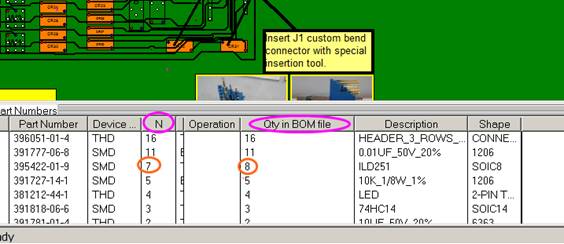
To setup the Unisoft BOM importer to check for the above do the following: