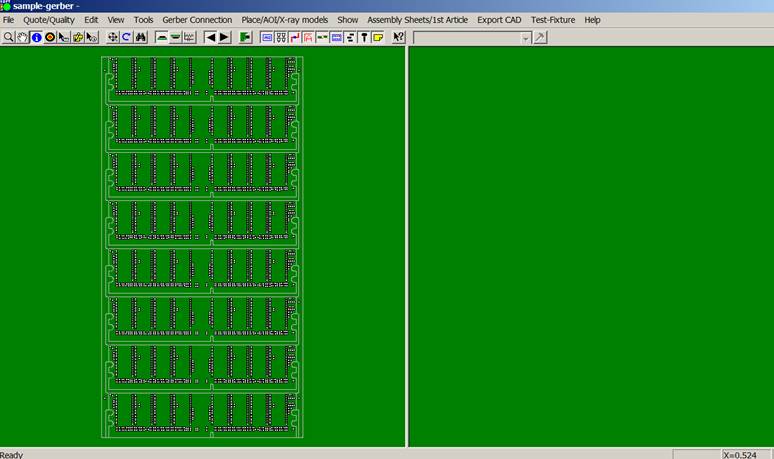Skip navigation
For over 35 years, Intelligent PCB Manufacturing
Automation Software
Be production ready in minutes, not days.
Import Gerber files easier and quicker with the new Gerber Connection Preview thumbnail import feature.

TO USE: (Note below are a few screenshots to give an overview understanding of the Gerber Preview thumbnail import feature. For full details please refer to the ProntoGERBER-CONNECTION quick start manual then go to the section "STEP 2 - QUICK START TUTORIAL MANUAL:" on that webpage.)
Click FILE from the main menu, then click SMART OPEN, from the dialog box displayed select the directory DATA-FILES (note it will either be located in the directory c:\program files\unisoft\data-files or c:\program files (x86)\unisoft\data-files). Click OK.
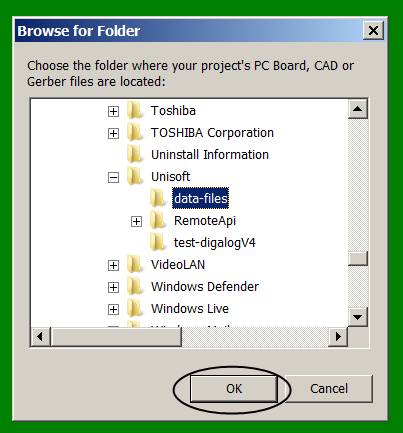
The following window will be displayed. Scroll down the window until you see the file sample-gerber.ger and click on that file to select it. Click OK.
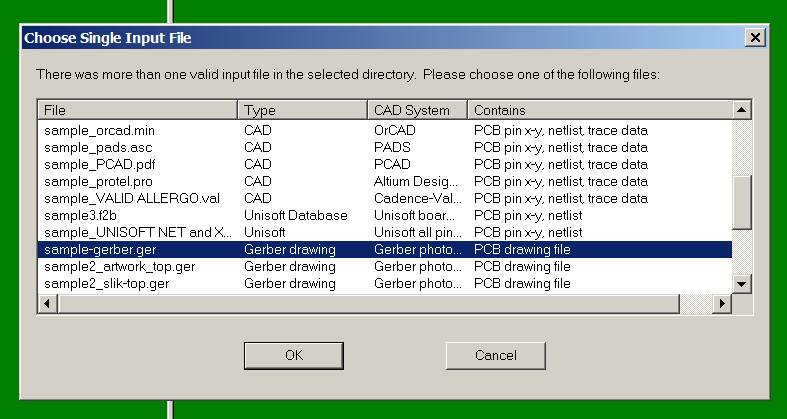
The following window will be displayed.
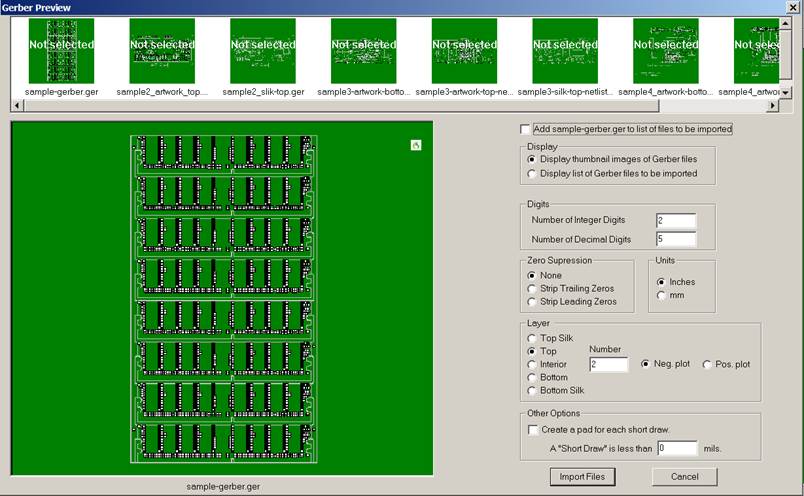
Next put a check mark in the box to the left of Add sample-gerber.ger to list of files to be imported.
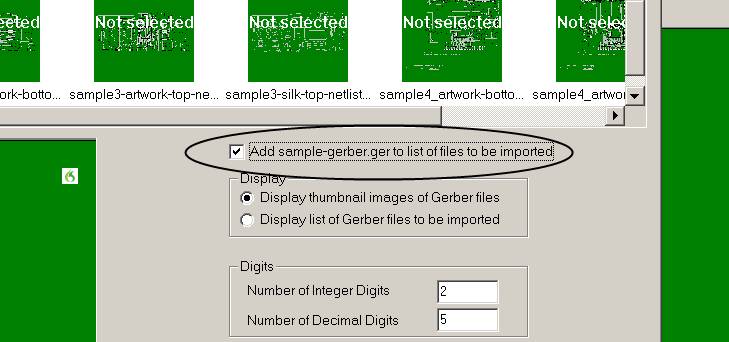
(Bringing in additional layers: Note for this demonstration we are importing only one gerber layer file. The software can also import additional gerber layers such a silk screen to provide added information and detail. For example to add a TOP Silk Screen layer go to the top of the screen above and click the thumbnail of the silkscreen gerber file you wish to import. Next put a check mark in the box to the left of Add sample-gerber.ger to list of files to be imported. Next select the layer type as TOP SILK.
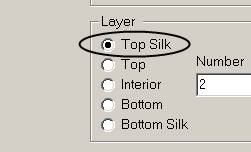
Repeat this process for any additional layers that need to be added.
Next click IMPORT FILES.
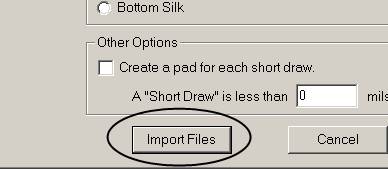
The following confirmation window will be displayed. Click YES.
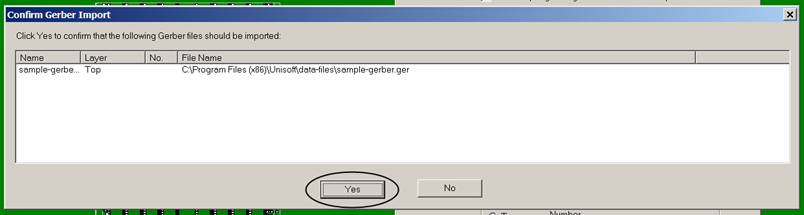
The top of the PC board is now displayed.